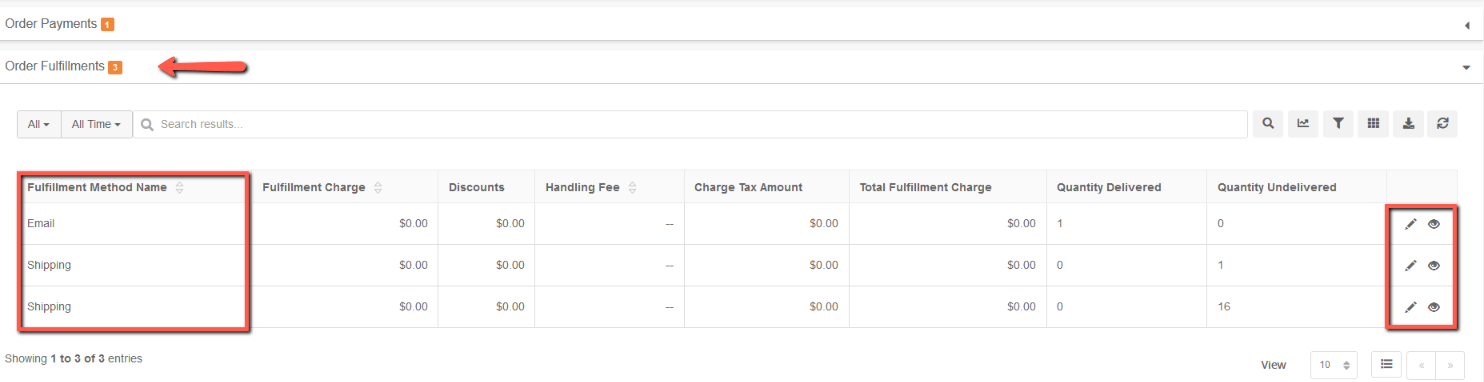Fulfilling an Individual Order
The Ultra Commerce admin allows for single orders to be fulfilled manually either partially or in full through the Orders section of the admin. Items that need to be shipped need to be fulfilled manually while items that have email auto fulfillment for example, E-Gift Cards, are automatically fulfilled. An order must be placed first before it can be fulfilled. So, Orders that are still in the Carts and Quotes area of the admin can not be fulfilled.
There is also the ability to create Fulfillment Batches which is when you batch together multiple orders at one time, in full or partially. This process is explained in the Fulfillment Batches section of the user guide.
- Navigate to the Order that needs to be fulfilled
- Fulfill a Shipping Order Partially
- Fulfill a Shipping Order in Full
- Fulfill an E-Gift card
- Multiple Order Fulfillments on an Order Detail
Navigate to Order that needs to be fulfilled
To search for the order that is going to be fulfilled:
.png)
- Select Orders from the Ultra Commerce toolbar.
- Click Orders from the drop-down.
The Order Listing page will display showing all orders that have been placed. Orders that have not been entirely fulfilled would be indicated by a status of New (no payment has been made on the order) or Processing (payment has been received). These Orders may be partially fulfilled or completely fulfilled.
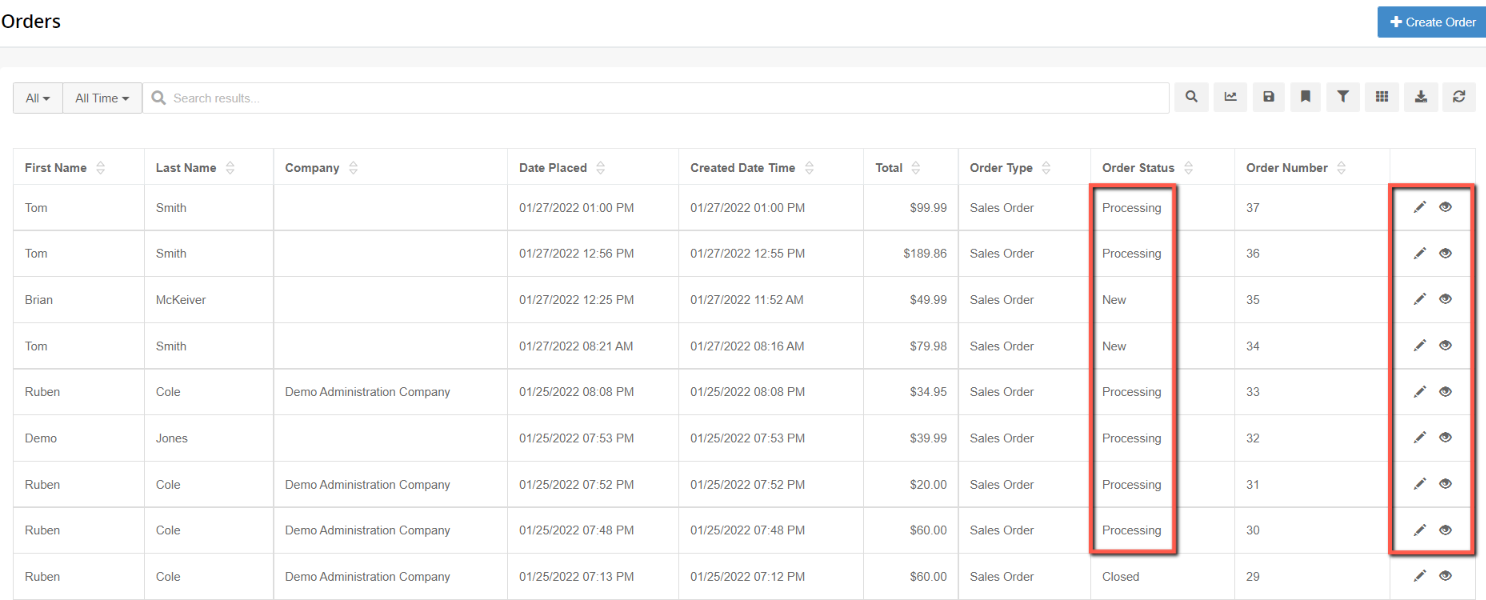
From this Orders listing screen, an administrator can view the customer order information. To edit a specific order:
- Click the pencil icon to the right side of the desired order.
The order detail screen will display. All the order items within the order and their fulfillment status can be found on the Order Fulfillments tab.
.png)
To view the Order Fulfillments:
- Expand the Order Fulfillments tab below the Basic fields. On this tab will be information about the Order Fulfillments. The Quantity Undelivered field will indicate the number that have not yet been fulfilled. To the right of the row is a pencil icon.
.png)
Fulfill an Order Partially
From the Order Fulfillments tab:
- Click the pencil icon on the right side of the fulfillment information.
The order fulfillment detail screen will display. Below the Basic details of the detail screen is the Order Fulfillment Items tab.
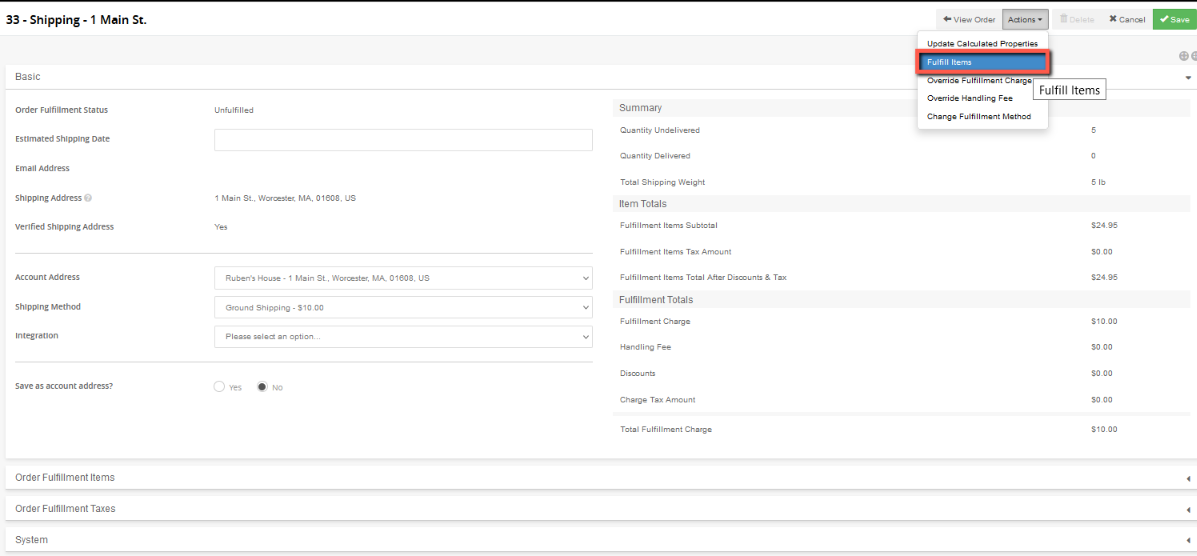
- Expand the Order Fulfillment Items tab.

This tab shows the items that are on the order and their QTY Delivered and QTY Undelivered status.
In order to start the Fulfillment process find the Actions menu at the top of the detail page
- In the Actions drop-down of this screen, select Fulfill Items.
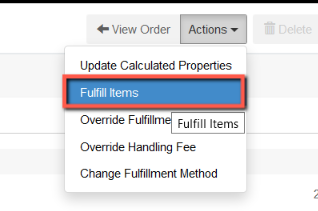
The Fulfill Items screen will appear.
- Add in the quantity of items to fulfill. It is possible to choose less than total number of undelivered items and then come back to fulfill them at a later date.
- Click the Fulfill Items button on the top right.

The Create Order Delivery screen will appear.
- Search for and choose the Location where the item will be fulfilled if necessary.
- Add a Tracking Number in the tracking number field.
- Click Create Order Delivery to fulfill the items selected.
.png)
Now on the Order Fulfillments detail screen, the Order Fulfillment Items tab will now show the quantity delivered, and, if the all the order items have been fulfilled, there will be a Fulfilled status for the item. If not all items have been delivered, it will say Processing and the remaining number of items to be fulfilled will be in the Qty Undelivered field.

Fulfill an Order in Full
When an order has not been fully fulfilled it can be fulfilled at a later date by returning to the Order Fulfillments Items tab and then following the previous steps above in the Fulfill a Shipping Order Partially section of the user guide. Once all the items in the order had been fulfilled, the status for the order would would Fulfilled.
E-Gift Card Fulfillments
When an item like an E-Gift card is in an order at the time the order is placed an email is generated and sent to the recipient and the fulfillment occurs automatically. So, no special fulfillment steps are required.
Below is the Order Fulfillments tab for an order that included an E-Gift Card. Note that the Quantity Undelivered is 0.

Note: An exception is when at the time the E-Gift card order item is added to the order. If no email recipient is indicated, it is necessary to fulfill the E-gift card in order for the email to be sent to the recipient.
Multiple Order Fulfillments on an Order Detail
When an order is created with multiple order items it is possible to have different fulfillment types and for items that are shipped to have different Shipping addresses for the items. On the the Order detail, this will mean that rather than having one Order Fulfillment entry, there will be multiple entries on the Order Fulfillments tab. This will be reflected on the Order Fulfillments tab of the Order detail. It would be then necessary to fulfill each entry using the steps outlined in Fulfill a Shipping Order Partially.