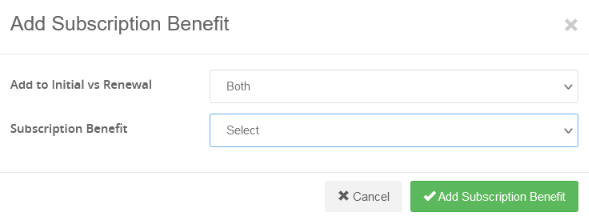Subscription Usages
Subscription Usages is the place in Ultra Commerce that lists all customers' active, suspended and canceled subscriptions. It is where subscriptions can be managed.
Navigate to the Subscription Usages listing
.png)
To access the Subscription Usage Listing page:
- Select Accounts from the Ultra Commerce navigation toolbar.
- Select Subscription Usages from the drop-down.
The Subscription Usages listing page will display a detailed list of all current and past subscribers.
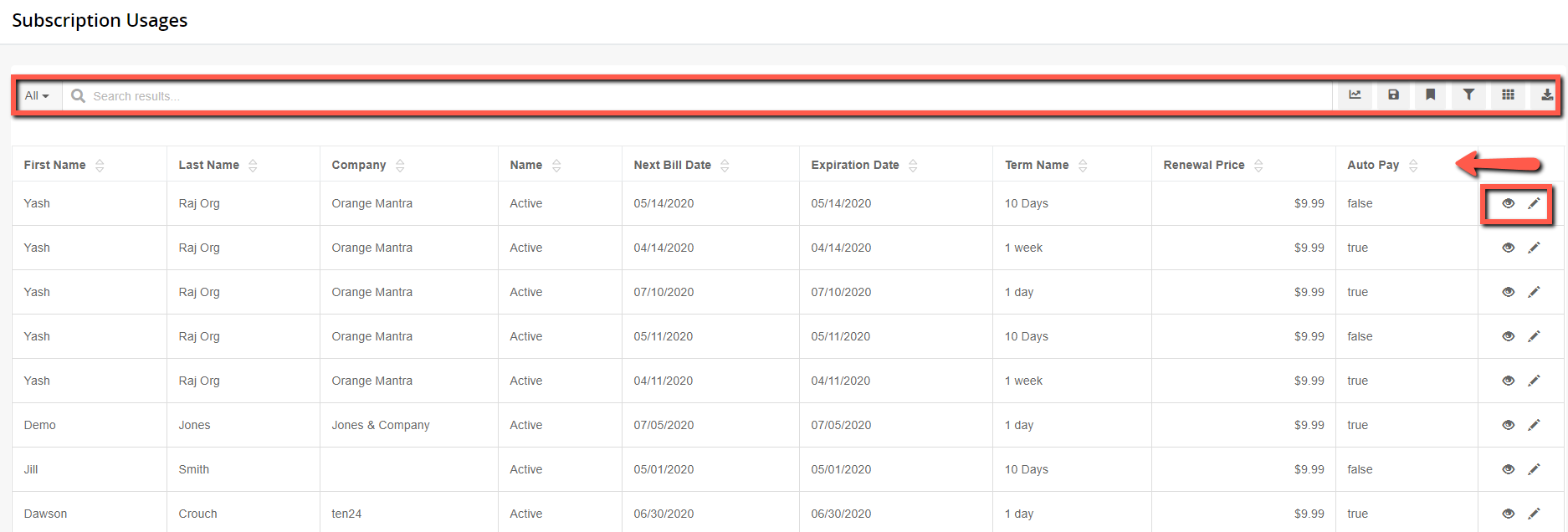
From here you can:
- Search for a Subscription Usage in the search field
- Sort by the recipient First Name, Last Name, Company Name, Next Bill Date, Expiration Date, Term Name, Renewal Price, Auto Pay,
- Create personal collection reports. For more information about personal collections visit the Collections section of the user guide.
- View or Edit details of a Subscription Usage.
View or Edit a Subscription Usage
From the Subscription Usages listing page you can view or edit a subscription usage.
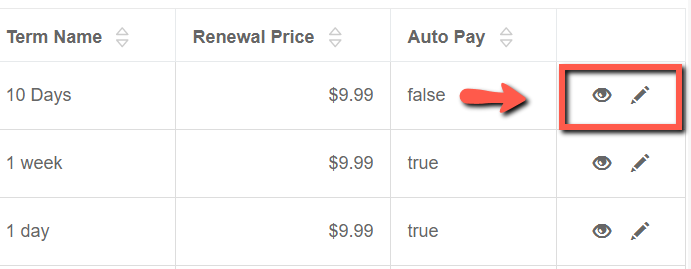
To edit or view a subscription usage:
- Click on the pencil or eye icon located to the right of the desired subscription usage.
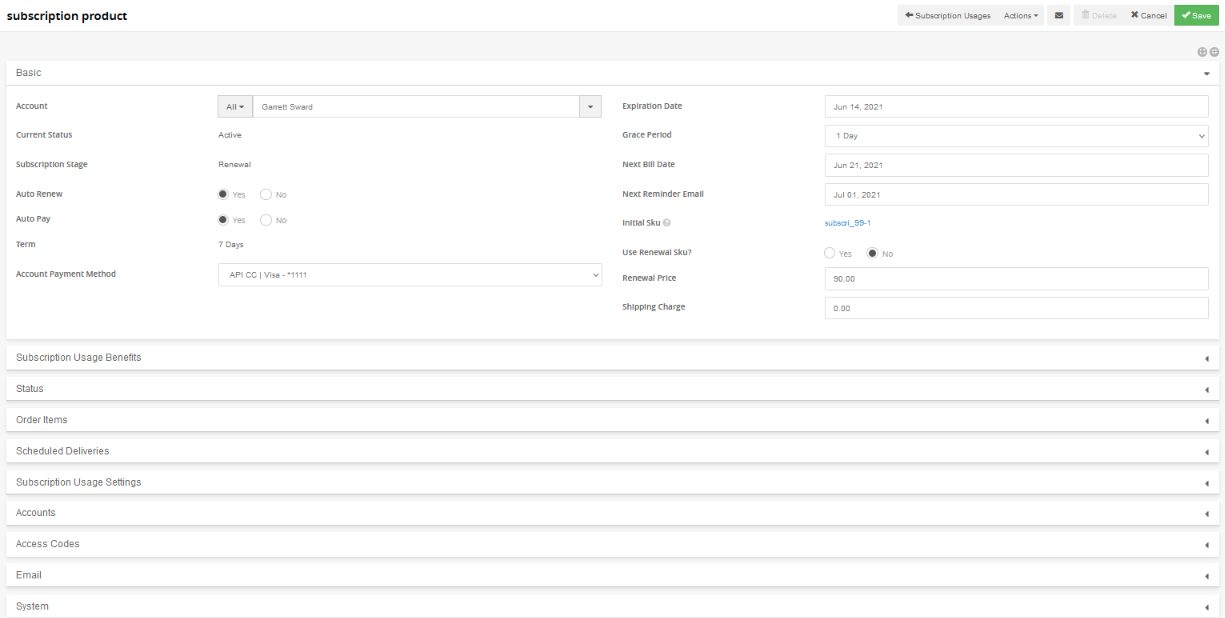
On the Edit Subscription Detail page that appears, the user can control a subscriber's payment method, renewal price, next bill date, and expiration date. Here is a quick rundown:
- Account - This is the account that has the subscription.
- Status - Active, Suspended or Canceled
- Subscription Stage
- Auto Renew - Setting that lets you determine if the subscription usage will automatically renew unless canceled
- Auto Pay - Setting that determines if a payment will be automatically be applied when due.
- Term - Length of the subscription usage
- Account Payment Method - These are stored account payment methods for the account.
- Expiration Date - The date the subscription usage expires
- Grace Period - The amount of time allowed beyond the subscription usage payment due date.
- Next Bill Date -
- Next Reminder Email - when an email reminder will get automatically sent out
- Initial Sku - the subscription product sku
- Renewal Price - price the subscription renews at this might be different if there was a an initial special introductory price.
- Shipping Charge
There are also tabs that contain more information about the Subscription usage.
Subscription Usage Benefits tab

Status tab

Order Items tab
You can also view a listing of all items that are part of this subscription:

Scheduled Deliveries tab
Subscription Usage Settings tab

Accounts tab
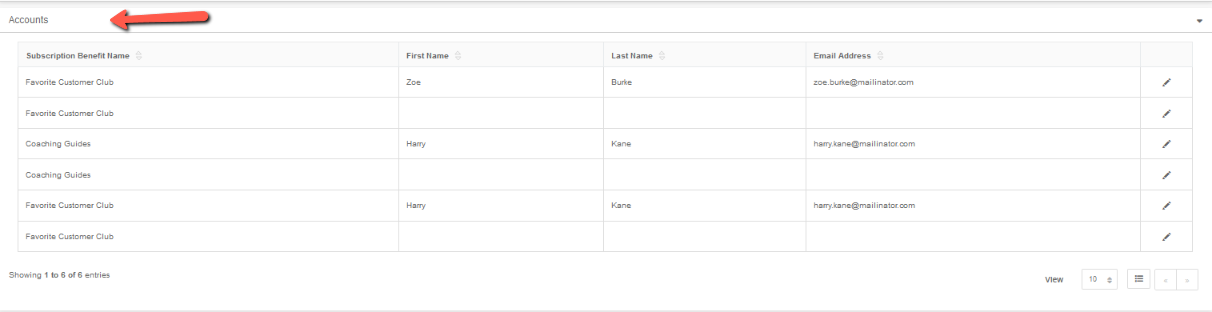
Access Codes tab
Emails tab
Actions Menu shortcuts
From the Actions drop-down short-cut menu at the top you can renew, cancel, update the status of the subscription, send a renewal reminder and add a subscription benefit.

- Renew -Renewal will create a new order, which will display on the Order Items accordion and will have to be fulfilled and charged like any other order before the subscription is officially updated to Active with a new expiration date.
- Cancel Subscription - cancel the subscription usage
- Update Subscription Status
- Send Renewal Reminder
- Add Subscription Benefit