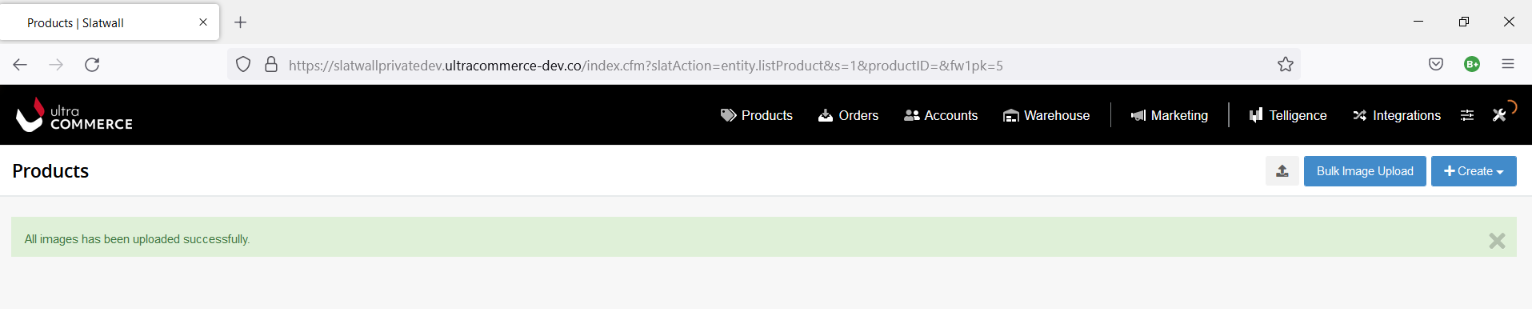Bulk Image Upload
Bulk Image Upload allows you to upload from the Product Listing page many default product or sku images at the same time rather than manually uploading images for each product/sku through each product's detail page.
The images that are uploaded from the product listing page will appear on the Skus tab of the product detail page(s) as shown here: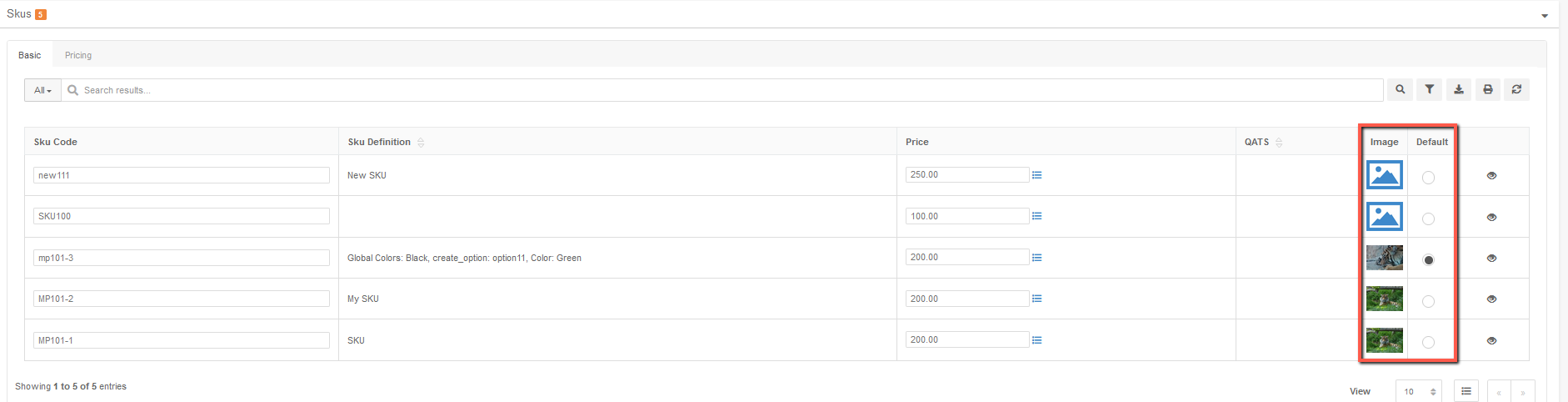
and on the Images tab of the product detail page as shown here.
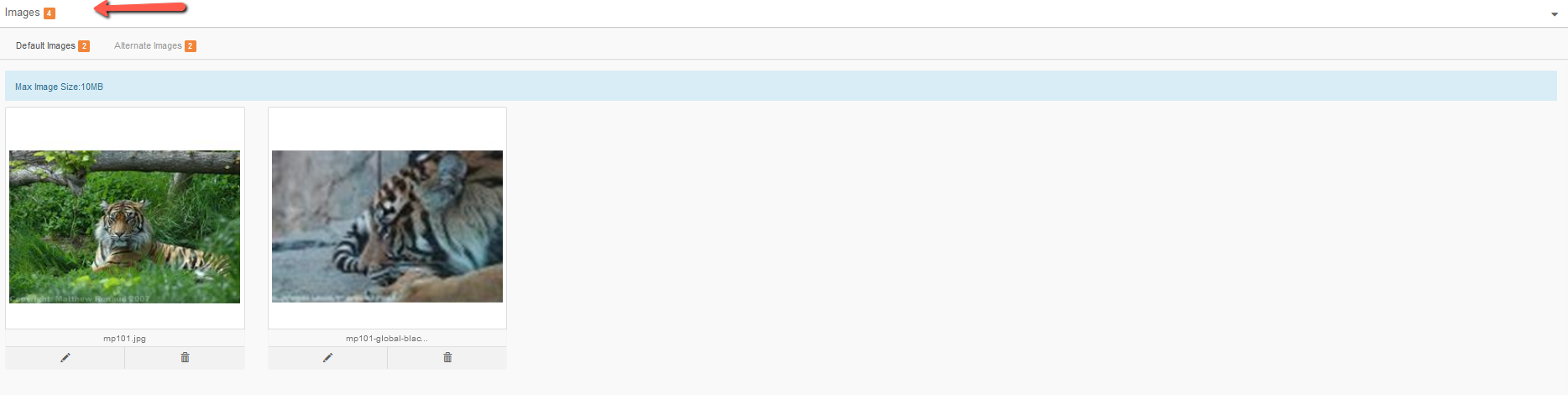
In order to use the bulk image upload tool, the products must already exist in the Ultra Commerce admin. You can upload an image for each product or you can upload unique images for each sku of a product.
Before you start uploading, review the image requirements and how to name your files.
Image Requirements:
Before you upload your product/sku images, there are some requirements for the image files.
- Images must be web image ready in .jpg, .jpeg, or .png format.
- The image file(s) need to be compressed in a zip file for upload.
- Max Image Size is 10 MB. The Max zip file size is 10 MB. So, the sum of all images in the zip file must not exceed 10 MB.The image file size settings can be found in Configuration > Settings > Image Settings as shown in the screenshot. You do not need to do anything with this setting, this is just to show you where the file sizes are set.
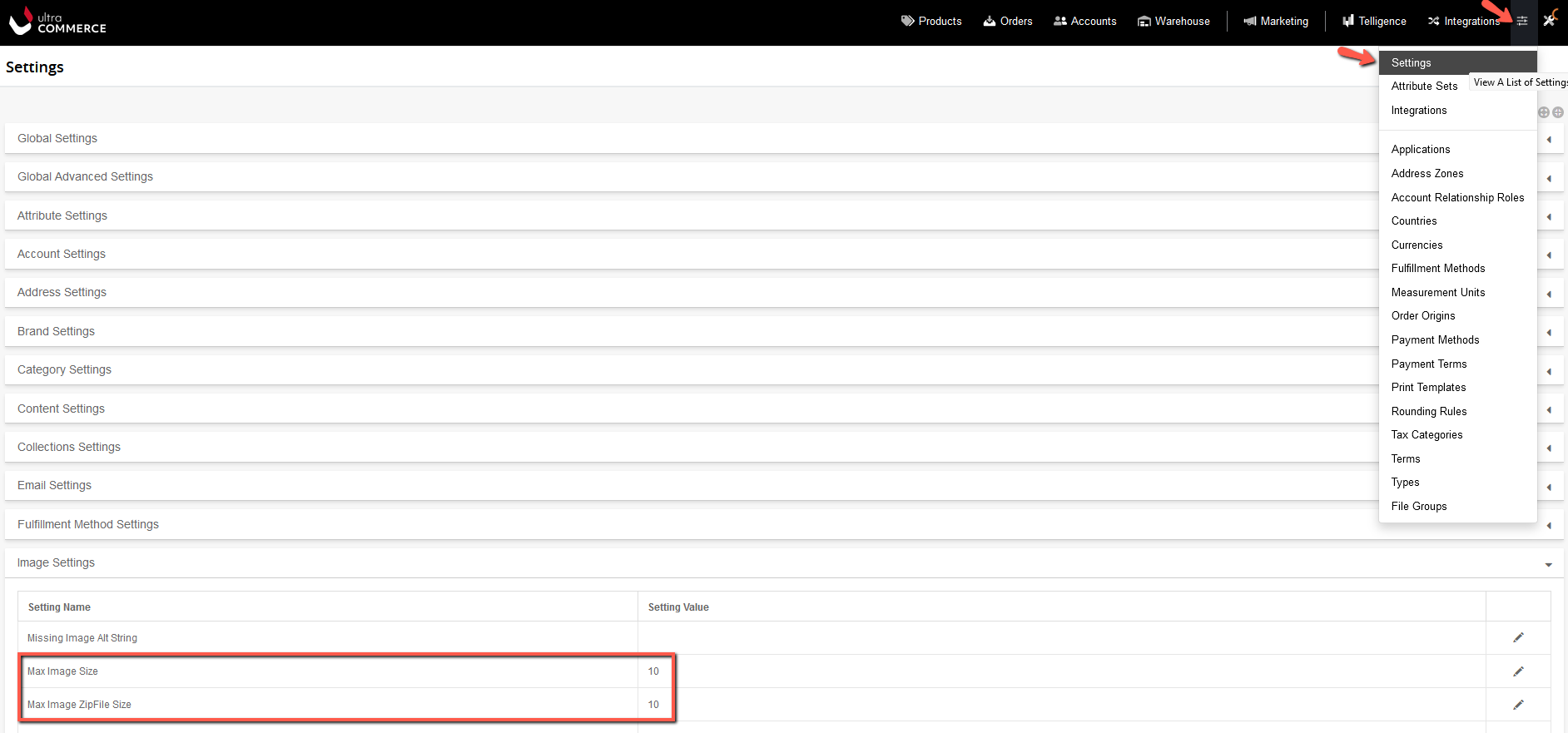
Naming the Image Files
Below is a screenshot of a product detail page. which shows details about the product and the sku tab which shows details about the skus. You can name your images with product code, product url or sku code.
Once you have named your images you will then need to compress the images into a zip file prior to uploading them. There are no requirements for naming the zip file.
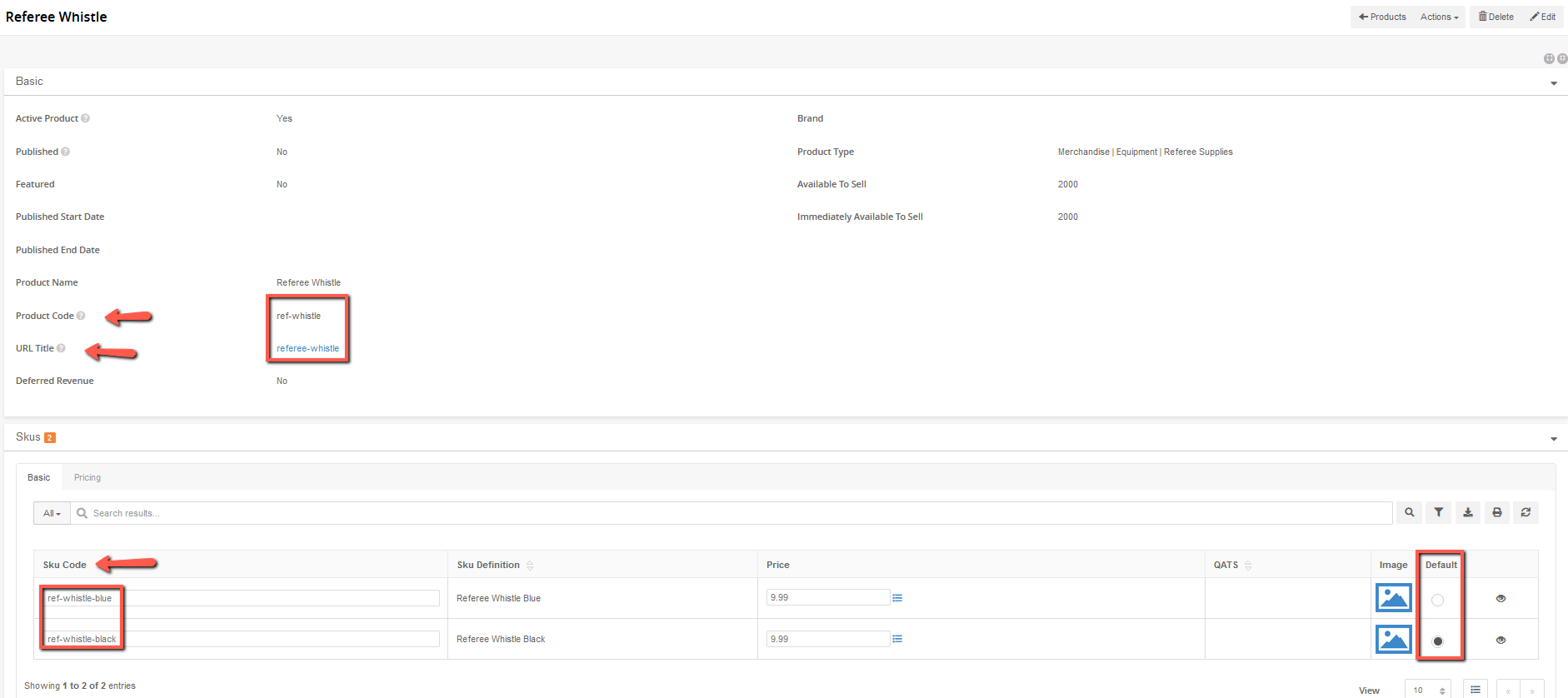
For the upload to work you need to be sure to name your files in one of three ways:
Product Code - Using the product code as the file name will upload one image as the default image for the product. Any time you upload a product image it will overwrite whatever image is already there.

Product URL Title - Using the product URL title as the file name will upload one image as the default image for the product. Any time you upload a product image it will overwrite whatever image is already there.

Sku Code - Using the sku code will allow default images for individual skus
.png)
Upload the Bulk Images
Now that you have your images named correctly, in the correct format and the correct size and they have been compressed into a zip file, it is time to upload them.
To access the Bulk Image Upload:
.png)
- Click Products from the Ultra Commerce toolbar
- Click Products from the drop down.
On the product listing page:
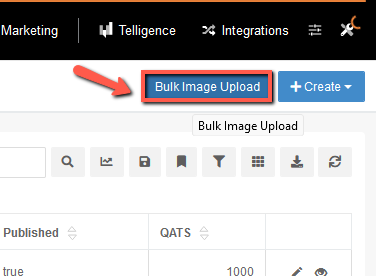
- Click the blue Bulk Image Upload button
The Bulk Image Upload modal will appear.
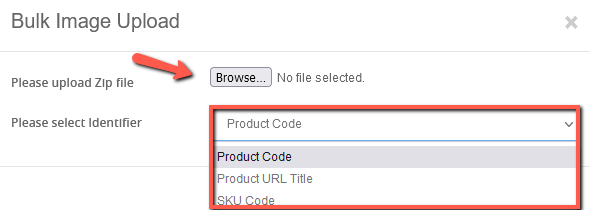
- Click Browse to select a zip file from your computer.
- Select from the "Please Select Identifier" drop down to indicate if the image files are named with product code, product url title or sku code. All images in the zip file must named using the same identifier.
- Then click the green Bulk Image Upload button.
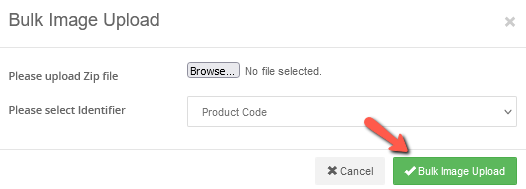
You will then see a upload success message that indicates your images have successfully been uploaded. If there is a problem with your upload you will get a message indicating that there was a problem.