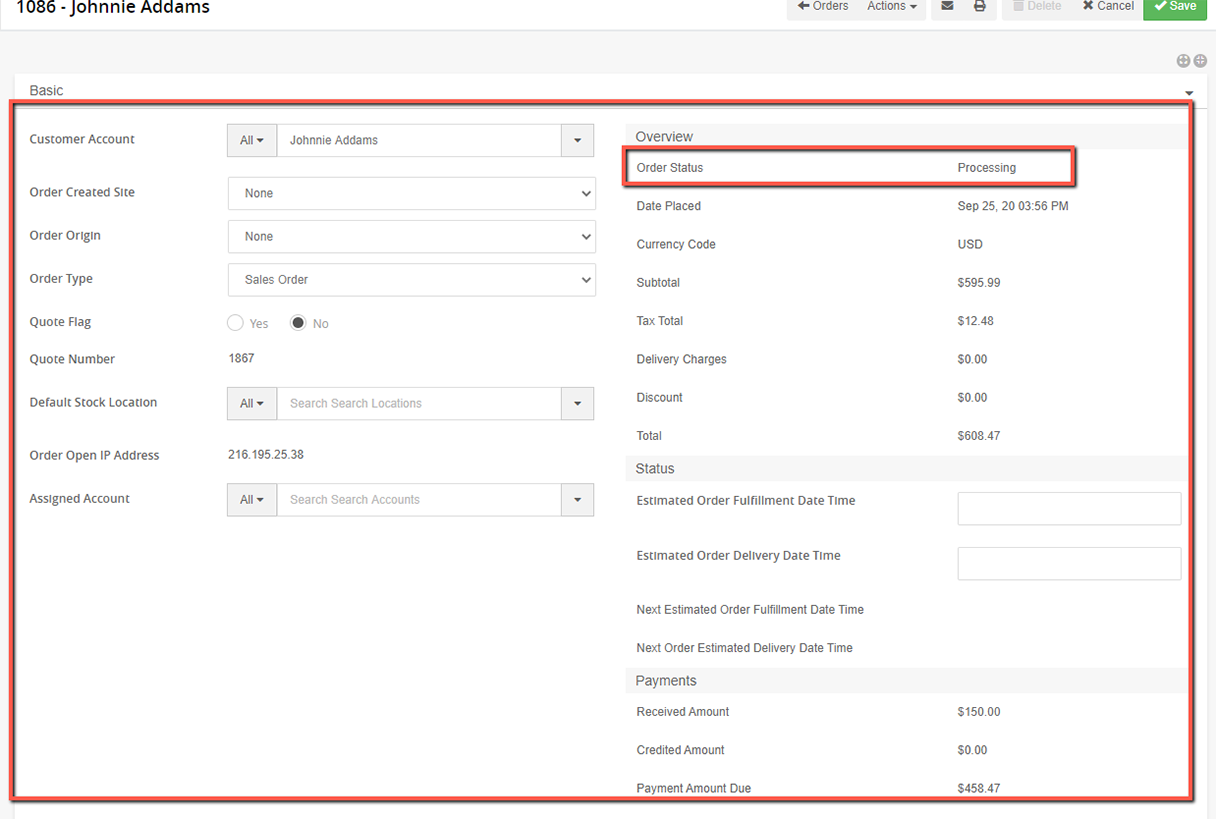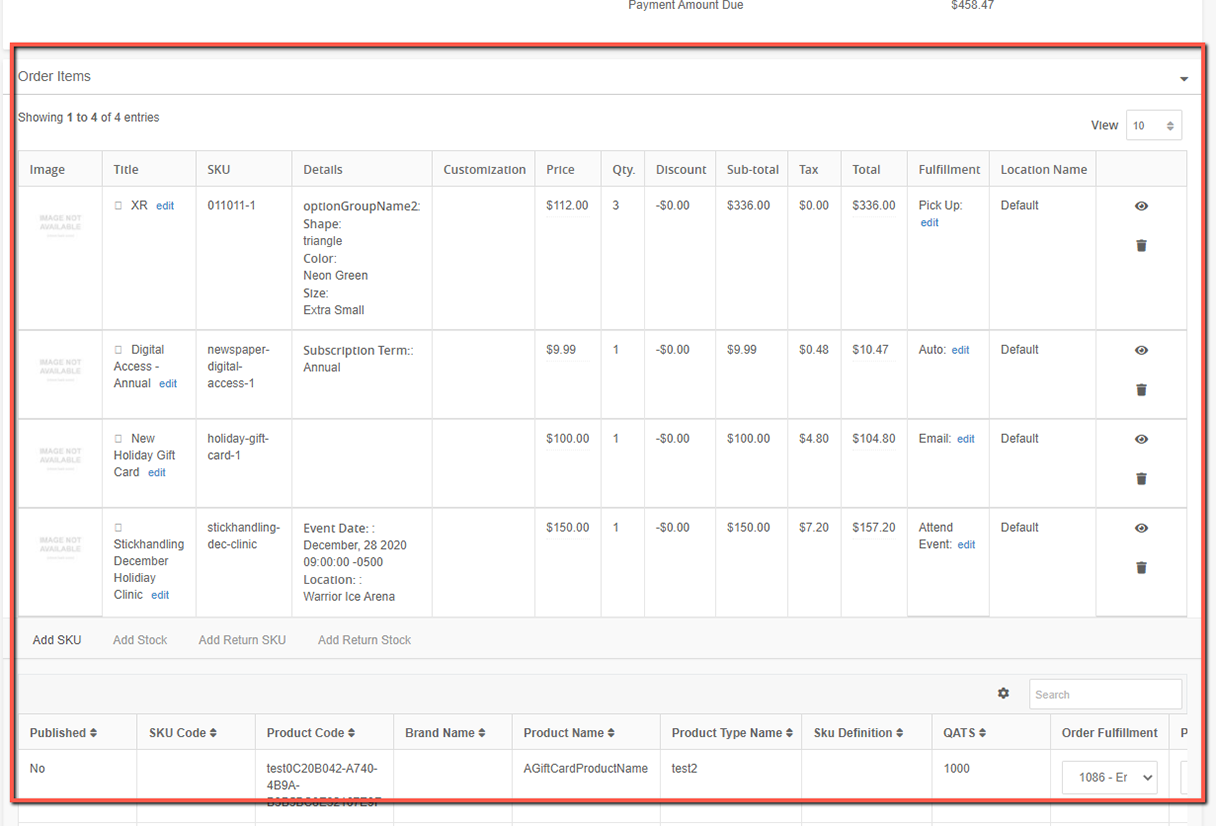Carts & Quotes and Orders Overview
Administrators can easily create Orders through the admin of Ultra Commerce. There are two important areas in Ultra Commerce that list orders depending on their status: Carts Listing and Orders Listing.
When a sales order is initially created and order items have been placed in the cart but the order has not been placed, the orders will be found on the Carts Listing. This is a great place to be able to see abandoned carts and get insights about the carts through the reporting/collections feature of Ultra Commerce.
After the sales order or return order has been placed it will be found on the Orders listing. So, if you leave your Order after placing the order, but have not fulfilled the order yet or need to cancel, reopen the order or return or exchange the order, the Orders Listing is where you will want to go.
Below is a quick overview of how to navigate to the Cart or Order listing screens of Ultra Commerce as well as a brief overview of how to access a Cart or Orders Detail screen.
Navigate to the Carts Listing
To access the Carts Listing:
- Select the Orders tab from the Ultra Commerce Toolbar
- Click Carts from the drop-down.
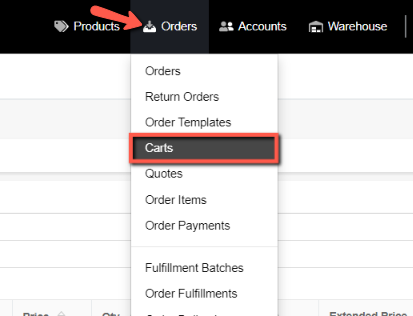
The Carts listing screen will display.
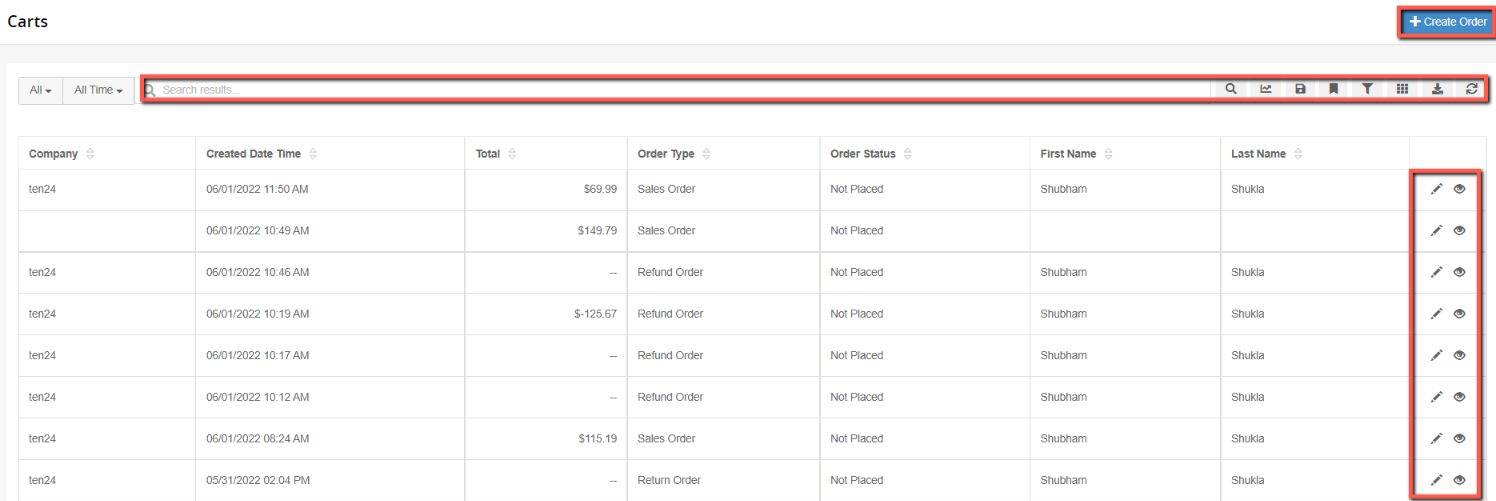
From this screen you have the ability to:
- Sort the placed Orders by clicking the ascending/descending arrows for Company, Date Placed, Created Date Time, Total, Order Type, Order Status, First Name, Last Name.
- Search the Carts and quotes, Create reports, add and save filters through the personal collections bar at the top of the listing. To learn more about how to create personal collection reports visit the Collections section of the user guide
- Edit or View unplaced orders here.
- Create Orders.
Access Carts Detail
- Find the desired Cart & Quote from the listing
- Click the pencil icon to the right of the Cart.

The Cart and Quote detail will open in edit mode. Note that the status of all carts on the Carts & Quotes listing is Not Placed.
.png)
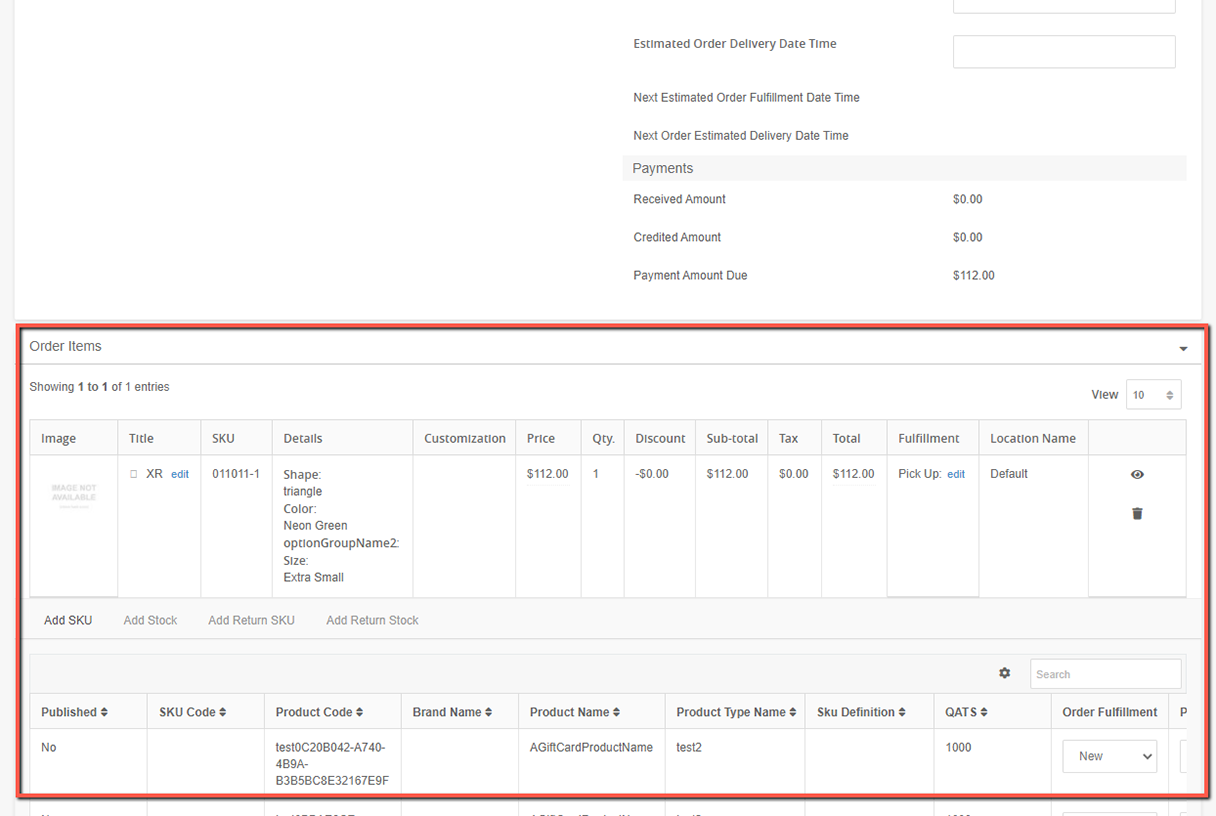
Navigate to the Orders Listing
To access the Order Listing:
- Select the Orders tab from the Ultra Commerce Toolbar
- Click Orders from the drop-down.
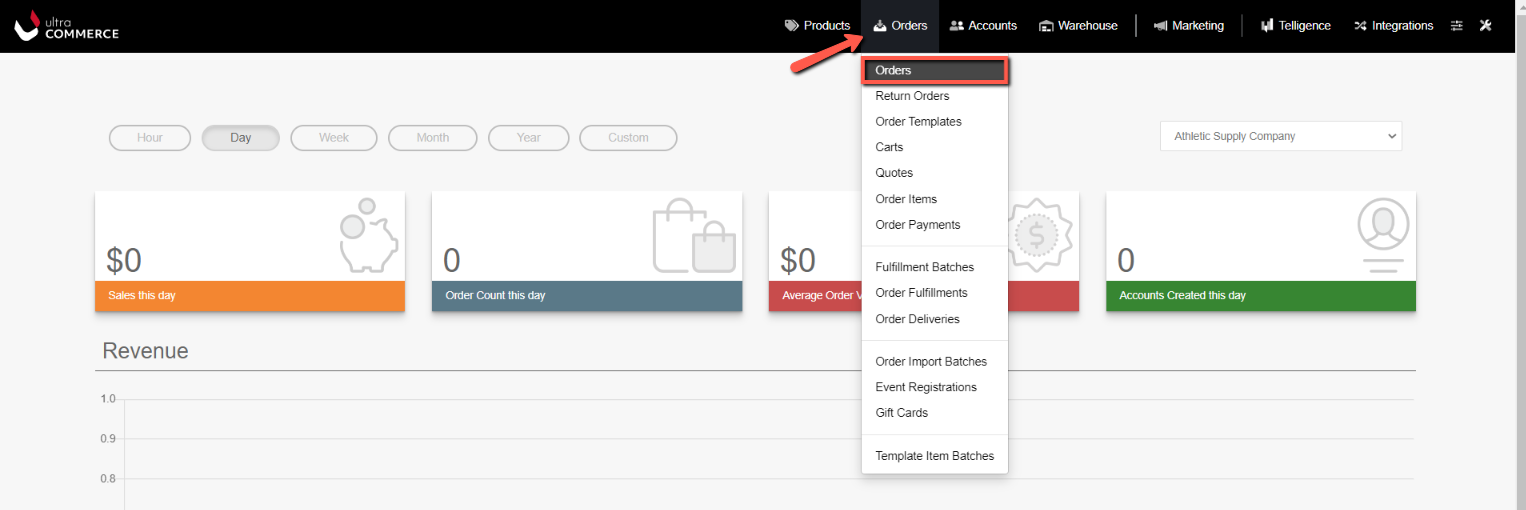
The Orders listing screen will display.
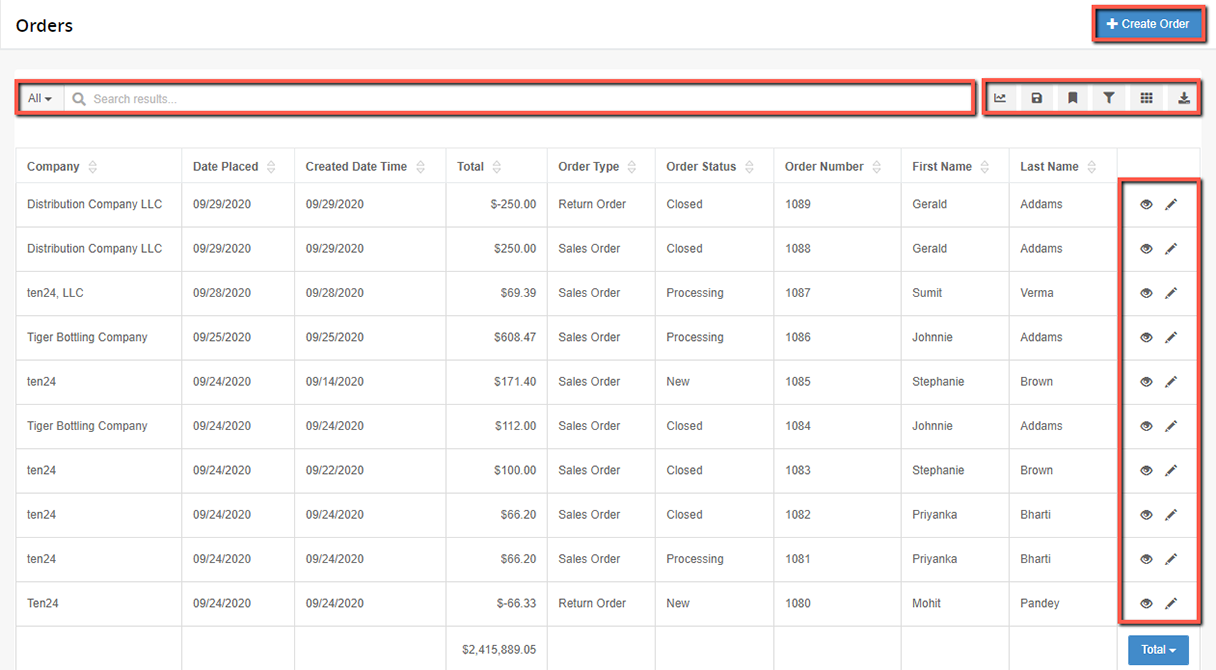
From this screen you have the ability to:
- Sort the placed Orders by clicking the ascending/descending arrows for Company, Date Placed, Created Date Time, Total, Order Type, Order Status, Order Number, First Name, Last Name.
- Search the orders, Create reports, add and save filters through the personal collections bar at the top of the listing. To learn more about how to create personal collection reports visit the Collections section of the user guide
- Edit or View already placed orders. Orders that have not yet been placed are on the carts and quotes listing.
- Create Orders.
Access Order detail
- Find the desired Order from the listing
- Click the pencil icon to the right of the Order.

The Order detail will open in edit mode. The order detail could have many different statuses depending on where in the order process the order such as New, Processing, Closed, Canceled.