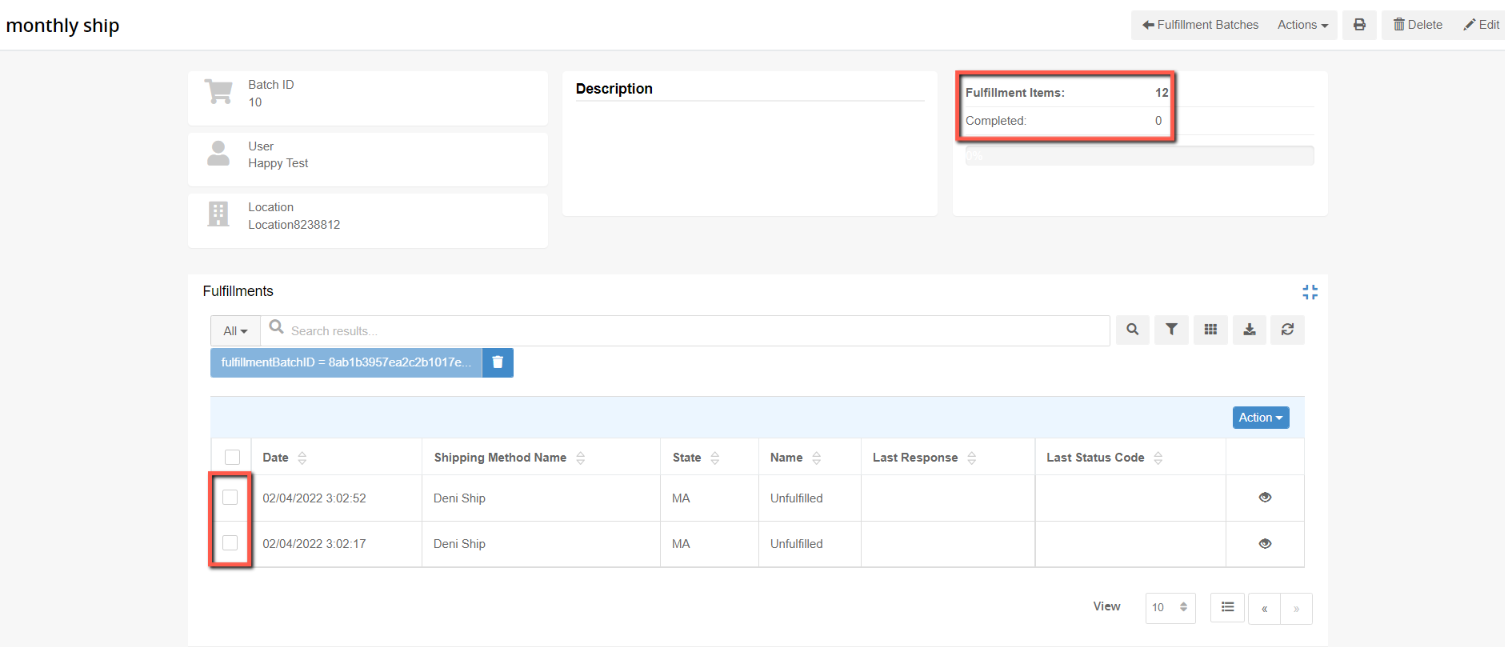Order Fulfillments
The Order Fulfillments area of the admin is a listing of all orders that require fulfillment that have not yet been fulfilled.
This is where you go to select the order fulfillments to create a Fulfillment Batch of order(s) that you can then fulfill together (in full or partially over time) instead of fulfilling them individually through the order. You can use batches for one order or for multiple orders.
Once you have created your batch, you will manage the batch through the Fulfillment Batches area of the admin.
If you are looking for information on how to fulfill an individual order without using fulfillment batches see the fulfilling an order section in this user guide.
You will not find orders that have already been fulfilled here or orders that are fulfilled through auto fulfillment or email fulfillment - things like e-gift cards.
To see the the Orders that have not been fulfilled:
Navigate to the Order Fulfillments listing
Navigate to the Order Fulfillments listing page by:
- Clicking Orders on the Ultra Commerce toolbar.
- Selecting Order Fulfillments from the drop-down.
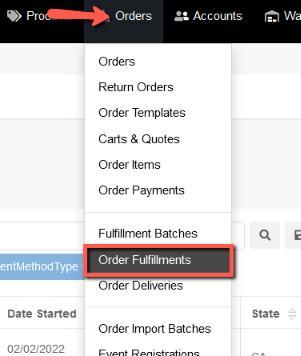
The Order Fulfillments listing will display. This page has a number of views that you can access by the tabs at the top:

Unfulfilled: lists all the orders that have been unfulfilled and identifies their Fulfillment method type, Order Number, Full Name, Date Started, Shipping Method, Status and Estimated Shipping.
All: This lists all order fulfillments, even those that have a status of fulfilled.
Approved: All orders that are approved
Rejected: All orders that have been rejected
Batch: All order fulfillments that are unfulfilled. This is where you can create a batch.
To Begin the process of creattig a batch:
- Click the Batch tab
This page lists all the orders that have been unfulfilled and identifies their Fulfillment method type, Order Number, Full Name, Date Started, Shipping Method, Status and Estimated Shipping. This is where you can select the orders you would like to batch together and create a batch,
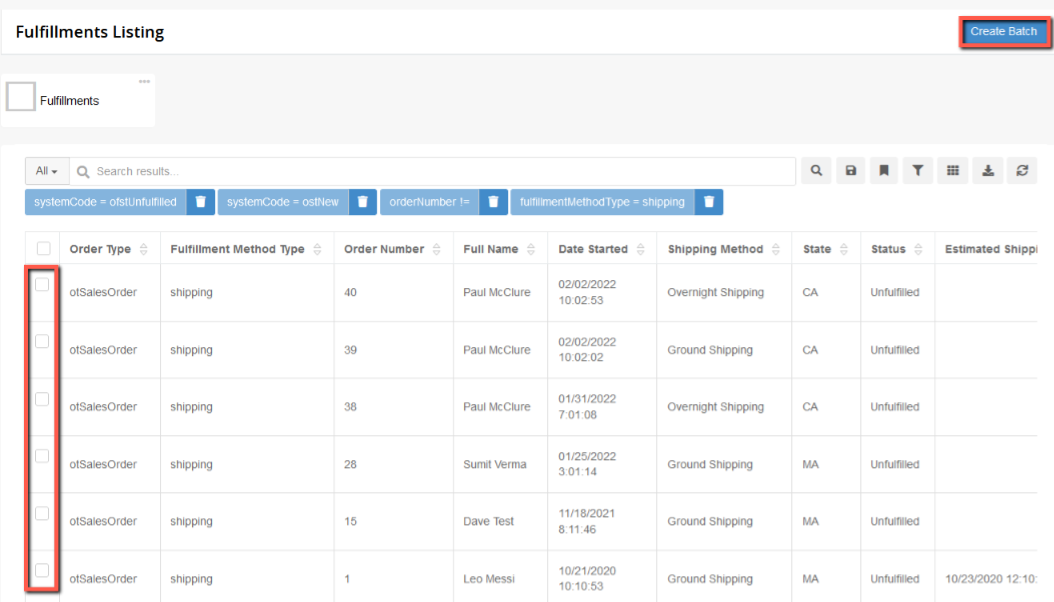
Create a Fulfillment Batch
To create a fulfillment batch:
- Put checks in the checkbox to the left of the desired Order(s). You can select just one if you would like.
- Click Create Batch in the upper right hand corner of the listing page.
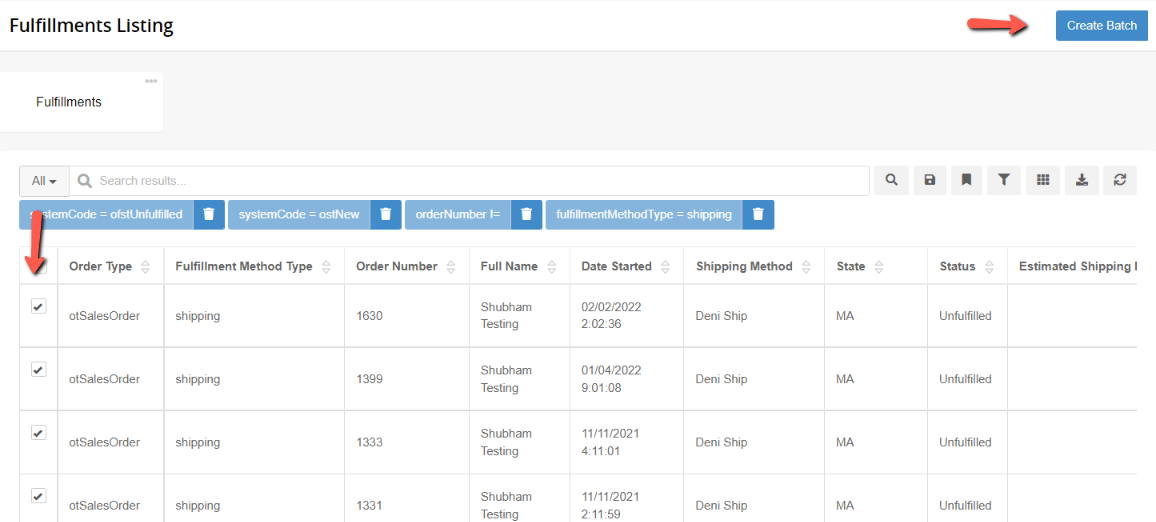
The Create Batch modal will appear.
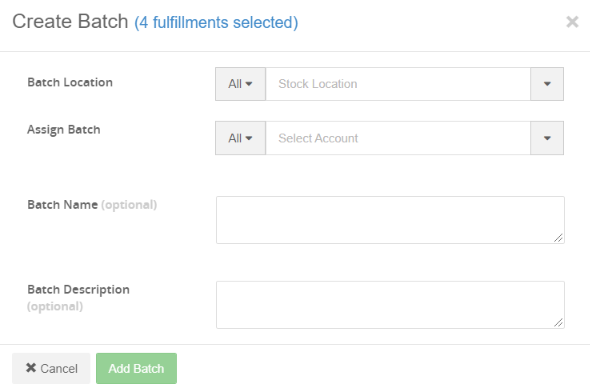
- Batch Location - Select the desired batch location here.
- Assign Batch - Select the desired Account for this batch.
- Batch Name - Add a name for the batch. This is optional.
- Batch Description - Add a description for the batch. This is optional.
- Click Add Batch.
The Fulfillment Batch detail screen will appear.