Ultra Commerce Dashboard
Once you have logged in to Ultra Commerce you will be brought to the Ultra Commerce Dashboard. The Ultra Commerce navigation toolbar at the top of the dashboard is the way to navigate around the admin to manage the products, orders, accounts etc. for your sites.
Below the navigation toolbar is an out of the box interactive Revenue Report that displays Revenue over different time periods such as by the Hour, Day, Week, Month, Year or it can display a Custom time period.
The dashboard also displays Custom Reports, Popular Reports and All Reports in tabs below the interactive revenue report. For more information on creating reports check out the collections - reporting feature area of the user guide.
- Ultra Commerce navigation toolbar
- Interactive Revenue Report
- Custom Reports, Popular Reports and All Reports
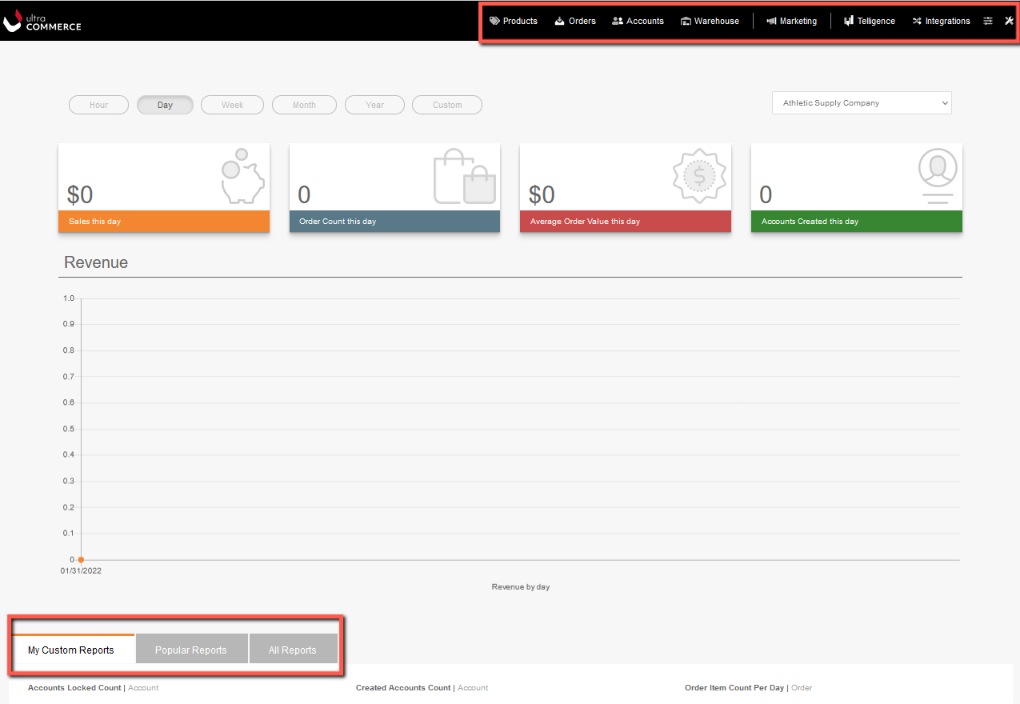
Ultra Commerce Navigation Toolbar
The Ultra Commerce navigation toolbar is the way to navigate around the site. Here’s an overview of the main navigation items:
The Ultra Commerce logo to the left is a shortcut link back to the main Ultra Commerce Dashboard page from any page on the site.

The Products button opens a drop-down with selections to get to the listing pages to manage Products, Product Types, Brands, Skus, Options Groups, Subscription Terms and Subscription Benefits
The Orders drop-down has selections to get to listing pages to manage or view Orders - where a user can view, edit, and complete all Orders placed using Ultra Commerce, Carts and Quotes, Order Templates, Order Items, Order Payments, Fulfillment Batches, Order Fulfillments, Order Deliveries, Order Import Batches, Event Registrations, and Gift Cards.
The Accounts drop-down has selections to get to listing pages to manage or view Accounts - serves as a shortcut link to the Account Manager page, where a user can view and edit any administrative account, Wish Lists, Subscription Usages, Permissions Groups, Ledger Accounts and Vendors.
The Warehouse drop-down has selections to get to listing pages to view Locations, Stocks, Stock Receivers, Stock Adjustments, Stock Adjustment Items, Physicals, Inventory Analysis, Container Presets, Cycle Count Groups, Cycle Count Batches, Min Max Setups, Min Max Stock Transfers, Vendor Orders and Vendor Order Items.
The Marketing drop-down is where administrators can manage Promotions, Price Groups, Content, Categories, Forms, Sites, Email Templates, Product Reviews, Loyalty Programs, and Loyalty Terms.
The Telligence drop-down is where administrators can manage and view the Reporting Dashboard, Collections, Workflows, Batches, Entity Queues, Importer Mappings, Revenue Recognition Report, Earned Revenue Report, Deferred Revenue Report, New Subscription Orders Report and Cancelled Subscription Report.
Integrations Ultra Commerce can be integrated with different CMS (content management system) software, shipping, payment processing software, etc. The Integration drop-down links all the active integrations. All Integrations, including ones that are not active, can be managed at Config >> Integrations.
The Config drop-down has selections to get to listing pages to manage or view Settings - serves as a link to view the Settings Manager, where a user can view and edit Ultra Commerce Settings, Attribute Sets, Integrations (full list), Applications, Address Zones, Account Relationship Roles, Countries, Currencies, Fulfillment Methods, Measurement Units, Order Origins, Payment Methods, Payment Terms, Print Templates, Rounding Rules, Tax Categories, Terms, Types, and File Groups.
The Wrench/Tools drop-down has selections like Schedules, File Manager, Integration API Logs, Audits, Emails, View Account and logout as well as links to the User Guide, Developer Docs and System. As well as the capability to choose the language for the admin: English (US) English (UK), French or German.
Interactive Revenue Report
If you have multiple sites, you can select a site and then view the Revenue Report within the time period selected. You can also see Sales, Order Count, Average Order Value, and Accounts Created in the time period that you choose.
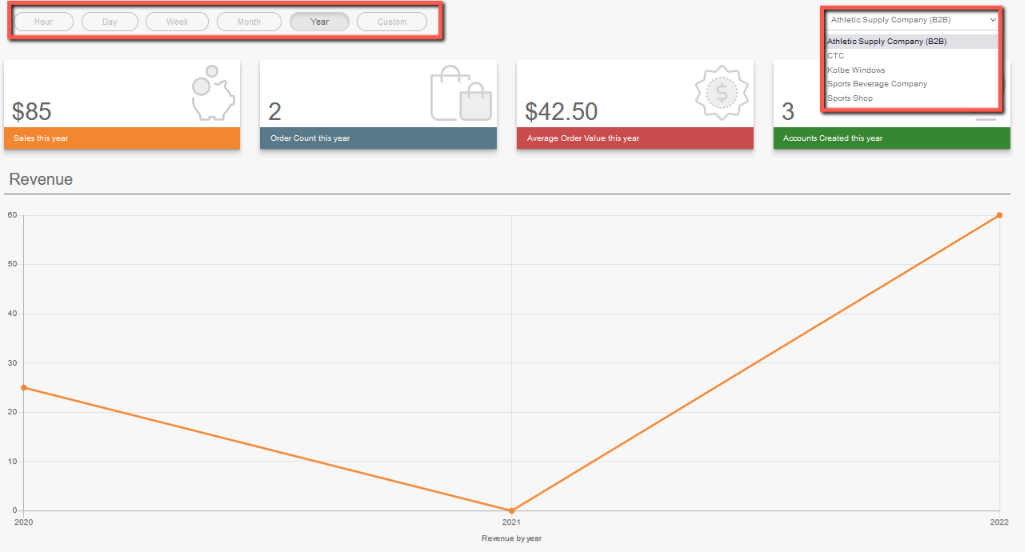
Custom, Popular, and All Reports
Click on one of the tabs to display the desired list of reports.
My Custom Reports These are reports that you create and save and then display on this tab. Reports can be created throughout the admin on listing pages wherever the custom collection toolbar is displayed. For information on creating reports see the Collections - Reporting feature of the user guide.

Popular Reports - These are reports that are global to all users.

All Reports - This tab displays all the active reports created by users as well as the standard out of the box reports.

