Address Zones
Address Zones are used in Ultra Commerce as a means of applying special taxation or shipping calculations on a per-region basis. Zones can be as small as a single zip code or as large as a conglomerate of nations.
Navigate to the Address Zones Listing
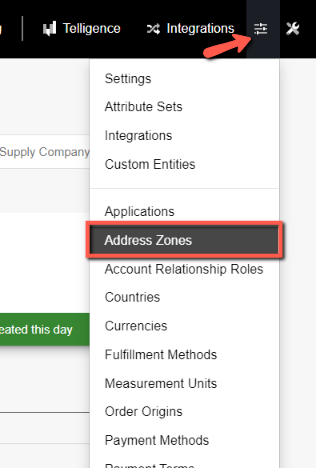
- Select Address Zones from the Config drop-down on the Ultra Commerce toolbar.
You will now see the Address Zones listing page.
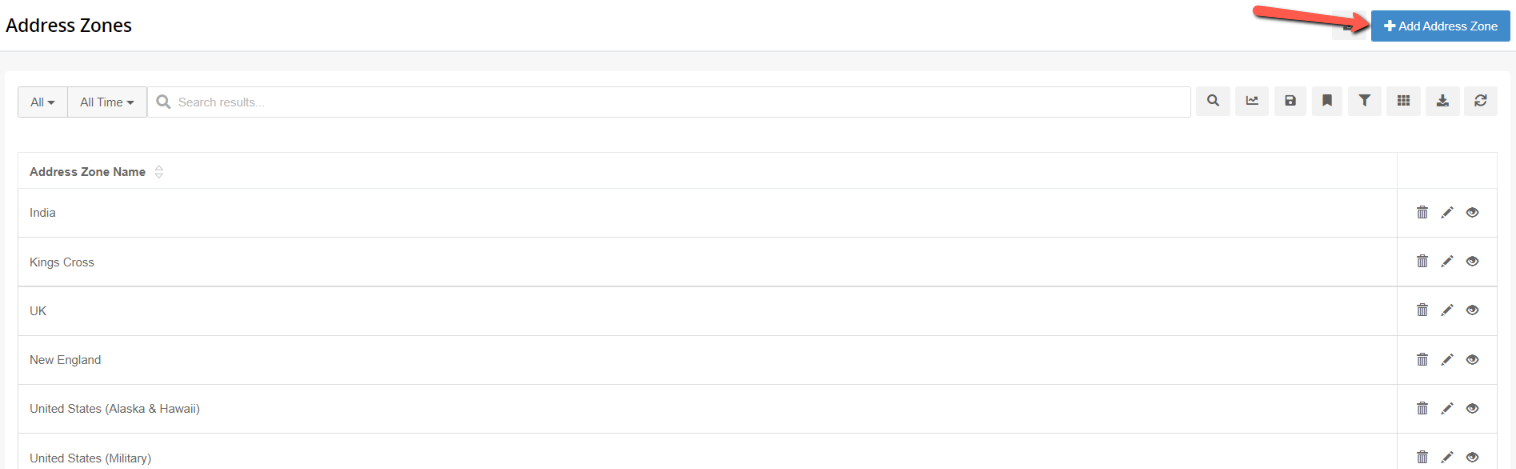
Create an Address Zone
To create a new Address zone:
- Click the blue + Add Address Zone button in the upper right hand corner of the listing page
The Create New Address Zone form will appear.

- Add an Address Zone name
- Save.
You will see the new Address Zone's detail page on which you can now add in locations.
Add a Location to a Zone
To add a location to the zone:
- Expand the Addresses tab.
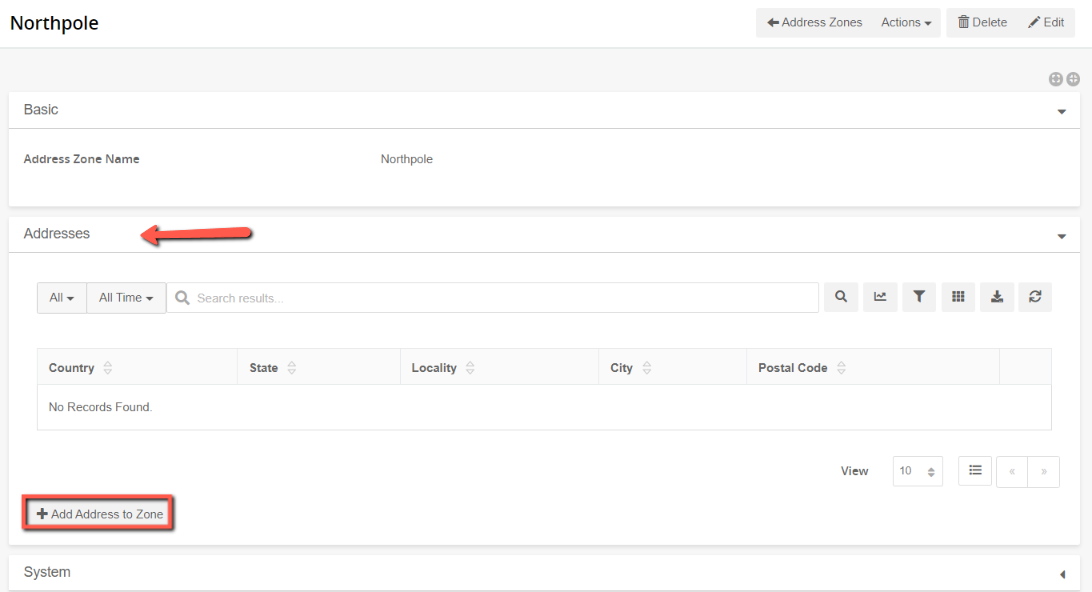
From the Addresses tab:
- Click the + Add Location to Zone button as shown above. Alternatively, you can also this from the Actions drop-down at the top of the page - as shown below.
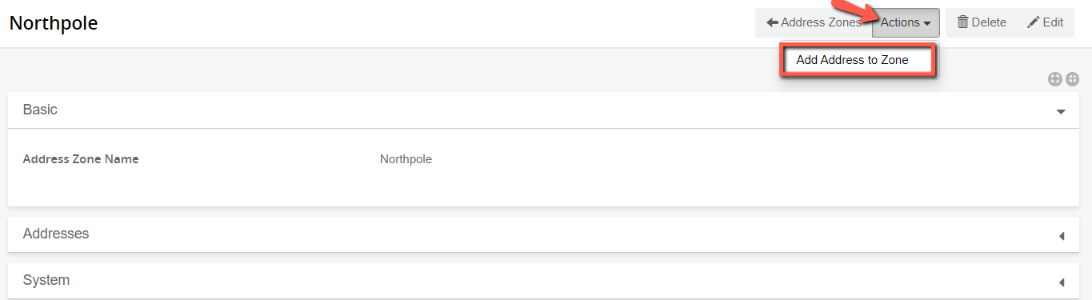
The Add Address to Zone form page will appear.
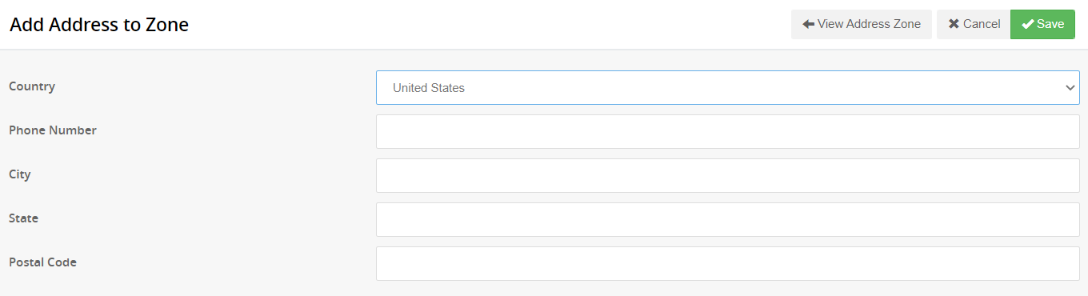
Fill out the form fields and then Save.
The default zoning parameters are for United States locations. There are other countries available in the drop-down and other nations can be added if necessary in the Countries section of Ultra Commerce. However, Ultra Commerce does not currently adjust other fields to accommodate non-US territorial demarcations (in other words, you will still see City, State, and Postal Code regardless of whether the selected nation has states or postal codes) These fields can be customized by editing the country (see Countries portion of the guide for more information). Fields other than Country are optional for address zones, and should be used for narrowing down the scope of the zone, first by State, then by City, and finally by Postal Code.
