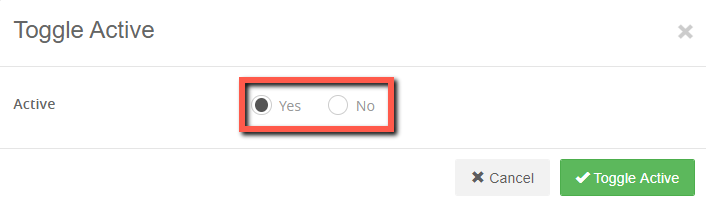Gift Cards Manager
The Gift Cards manager is the section of Ultra Commerce that lists the gift cards that have been sold. From here you can also view and edit a specific gift card and perform actions such as change or assign an account to the gift card, activate or deactivate a gift card, charge or credit an amount to a gift card, and check the transactions on a gift card.
Visit the Gift Card Product section of the user guide for information about creating Gift Card Products that can be sold and will then appear on this listing once they have been purchased.
Navigate to Gift Card manager listing
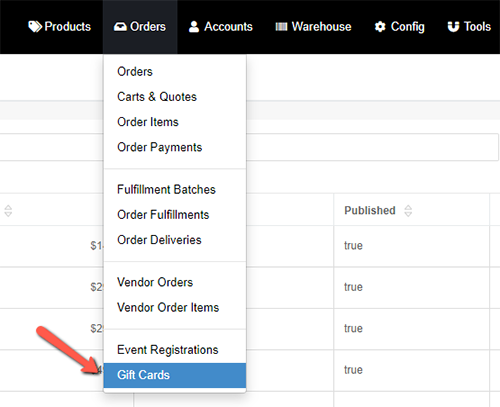
To get to the Gift Card listing page:
- Select Orders from the Ultra Commerce toolbar.
- Select Gift Cards from the drop-down.
The Gift Card listing screen will appear.
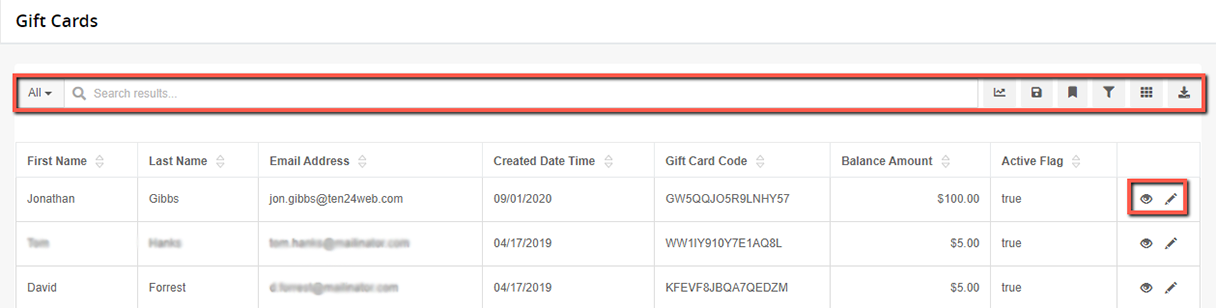
The Gift Card listing screen lists the gift cards that have been issued to recipients.
From here you can:
- Search for a gift card in the search field
- Sort by the recipient Name, Email Address, Created Date Time, Gift Card Code and Balance Amount and Active status.
- Create personal collection reports. For more information about personal collections visit the Collections section of the user guide.
- View or Edit details of a gift card
View Purchased Gift Card Details
If you would like to see the details for a specific gift card:
- Click the pencil edit or eye view icon to the right of the desired gift card.
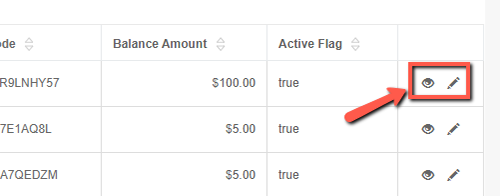
The Gift Card recipient detail screen will appear, shown in the screen below.
.png)
Information about the Gift Card is displayed on this screen.
- Gift Card Number and Pin - The gift card number and the pin display here and will be automatically generated.
- Status - The status of the gift card will be found here.
- Expiration - This is where the expiration date, if any, will display. Expiration Term dates for Gift Cards are determined during the creation of the gift card product.
- Balance - This is the current balance for the gift card which takes into account all transactions.
- Order Info - This gives a link to the original order for the gift card.
- Recipient Info - The recipient information is found here.
- History and Orders - This is a log of the purchase, activation and any use of the card once it has been activated.
Actions Menu
There are some actions that are useful for Gift Cards that are explained below.
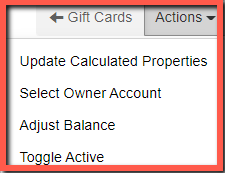
Update Calculated Properties
This allows for an update of any transactions that may not yet be reflected on the card.
An Account can be added or changed from here.
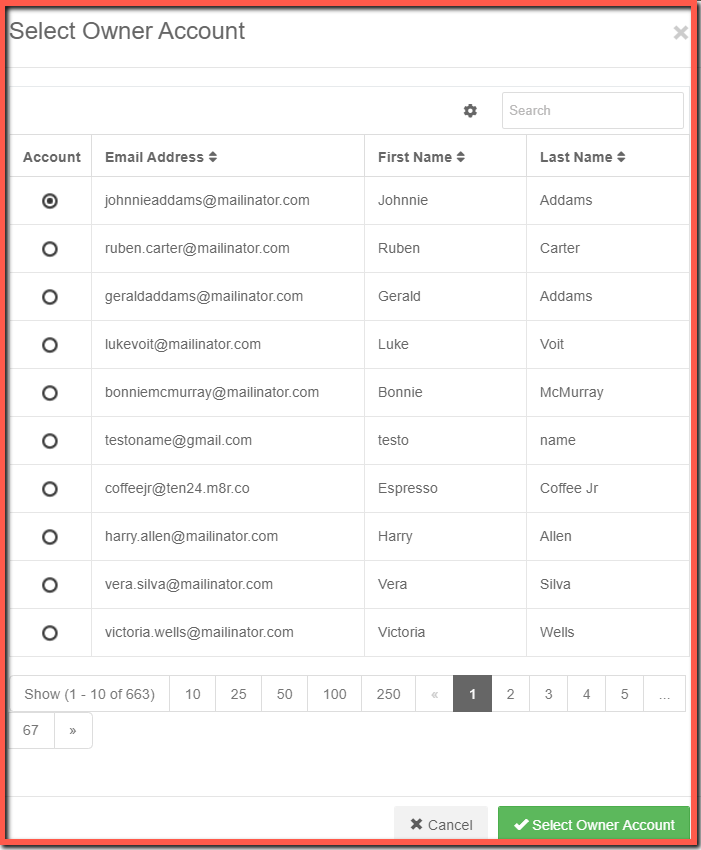
This is an override feature that allows for the addition or deduction of money off of a gift card. When money is added to the gift card, the account is not charged, and if money is removed from the card, the gift card recipient does not get money back.
- Click on Actions menu.
- Select Credit for Transaction Type.
- Fill in the Amount field.
- Click Adjust Balance.
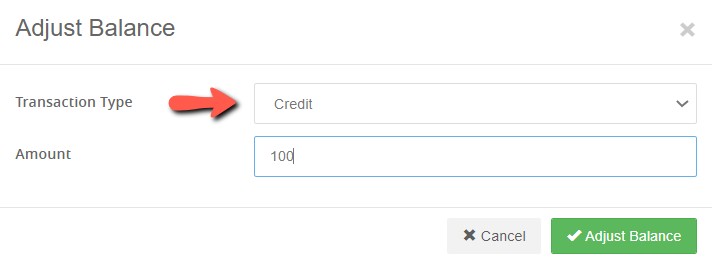
Now if you look at the Gift Card Detail, you will notice the transaction and the new balance.

This will remove some of the balance from a gift card.
- Click on Actions menu.
- Select Charge for Transaction Type.
- Fill in the Amount field.
- Click Adjust Balance.
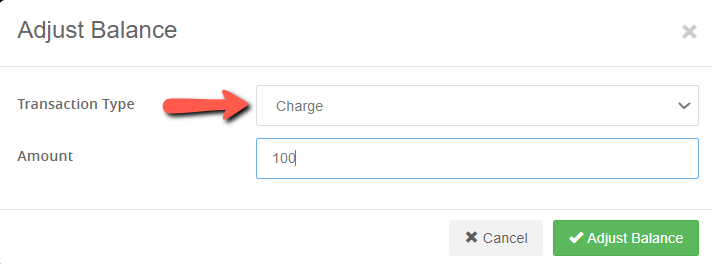
If you look at the Gift Card detail, a transaction will reflect a charge to the account.

This allows for an active gift card to be inactivated or an inactive gift card to be activated.