Content Access Product
Content Access products are products where purchase of them entitles the purchaser to unlimited access to the content product. An example of this would be purchasing a single special edition issue of a magazine, rather than purchasing a subscription to gain access to all issues of the magazine.
Create Content Access Products
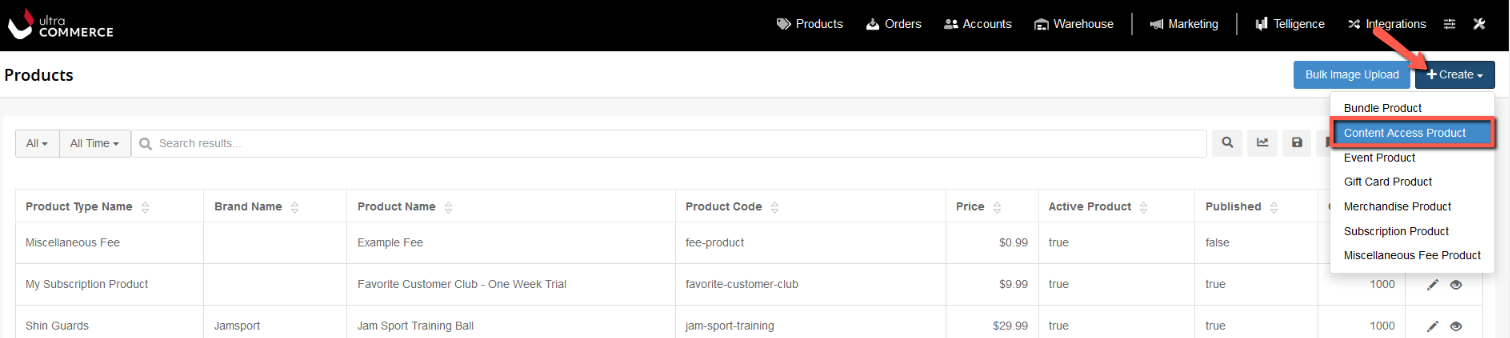
From the Products listing screen:
- Click on the +Create drop-down at the top right of the screen
- Select Content Access Product from the drop-down.
The Content Access Create Product screen will appear.
Fill in the Create Content Access Product Basic Fields
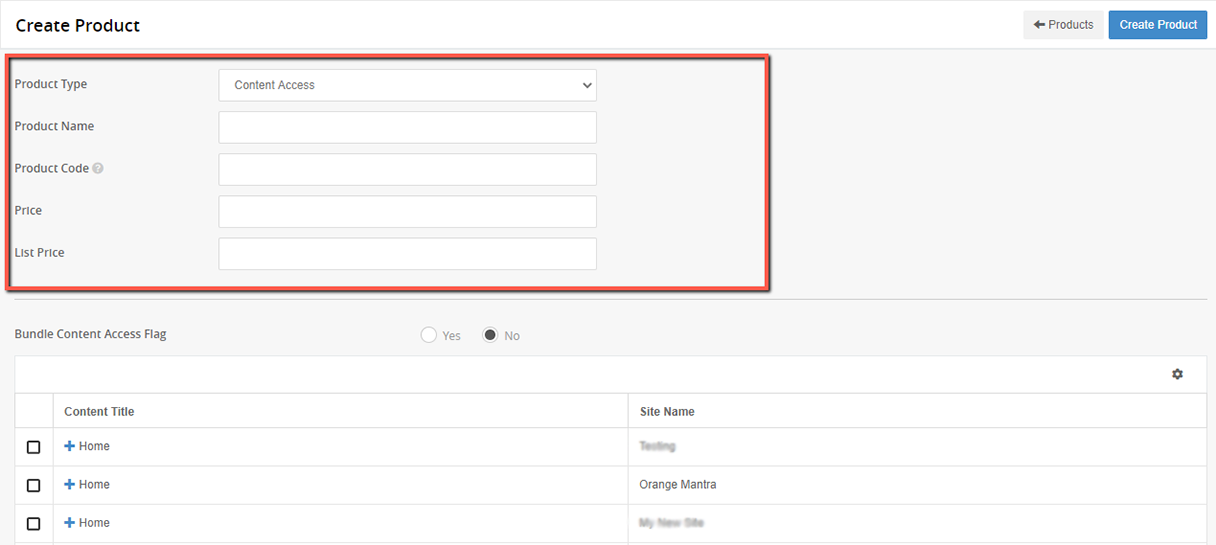
- Select the Product Type from the drop-down.
- Type in a Product Name.
- Type in a Product Code.
- Put a price in the Price field.
- Put a price in the List Price field if there is a list price.
- Bundle Content Access Flag - select Yes or No. If you select Yes for this setting, it means that if you select multiple pieces of content during product creation, they will be bundled as one sku and they will be purchased together. If you set this to No and select multiple pieces of content, multiple skus will be generated, one for each piece of content selected.
Select Site Content For Content Access Products
- Select the Content Title from the desired site by clicking the + sign to the left of the Content Title to expand the content tree of the site. Then find and place a check in the checkbox. This will give the purchaser access to the selected content.
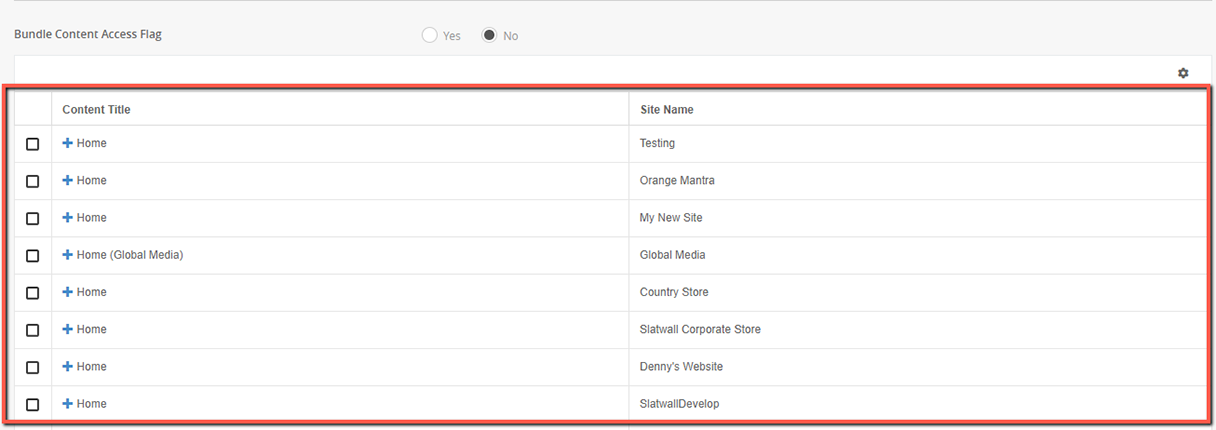
Content Access Product tabs
The Product detail screen will now appear with the Basic fields saved and additional accordions such as Skus, Sales History, Images, etc. to aid in content population and categorization. For more information on these accordions that Content Access products share with other product types check out the Product Manager section of the user guide.
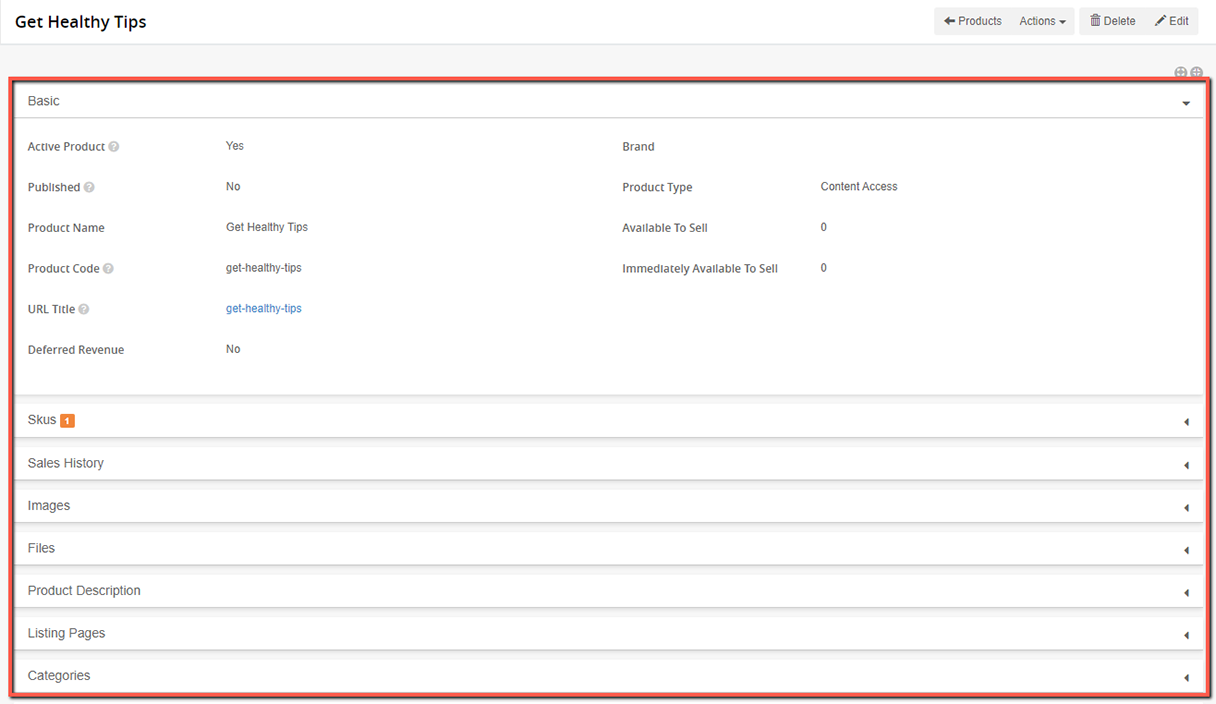
Skus tab
Expand the Skus accordion to view the sku that was created.
View and Edit Content Access Pages Selected

Once the Content Access product has been created you can review the content pages selected by viewing the Sku created on the Skus accordion and then looking at the Sku detail screen.
From the Skus Accordion on the product detail:
- Click on the eye icon to view the Sku created.
The content access sku detail screen will appear with the basic fields at the top and some additional accordions for adding more information about the sku below.
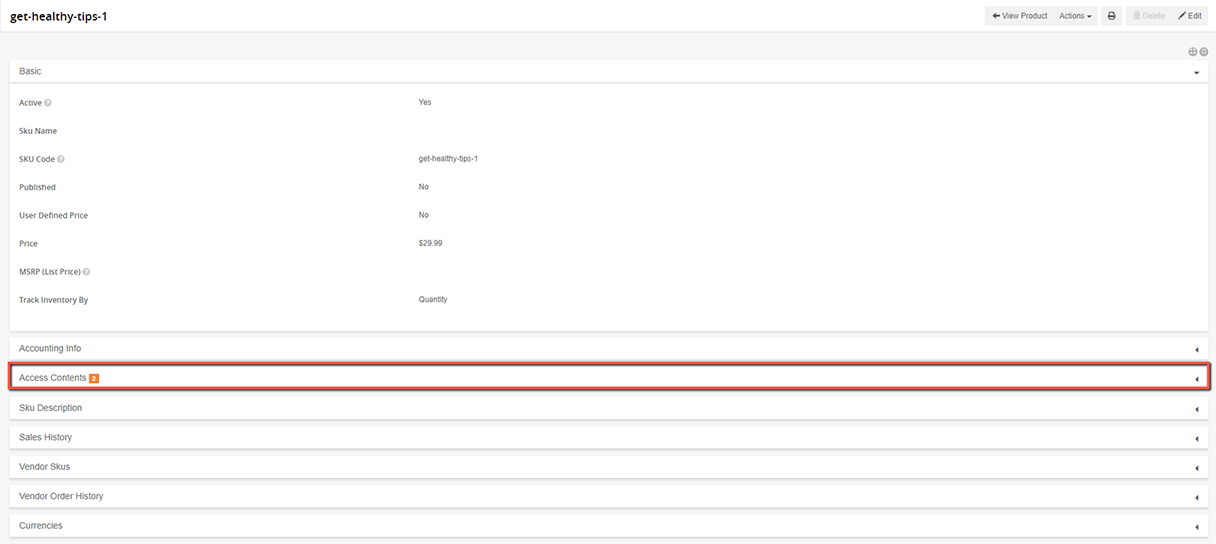
- Click on the Access Contents Accordion of the Sku detail screen to expand.
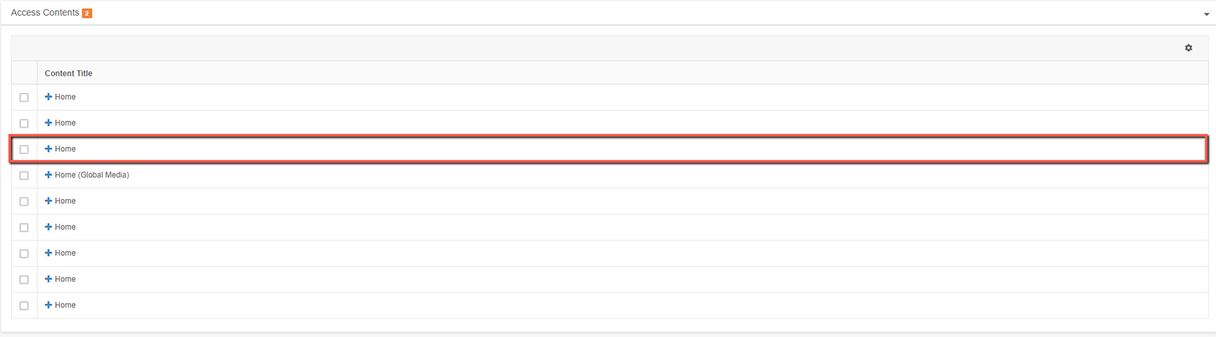
When this accordion is expanded it will show the page in the CMS where the content access has been granted.
